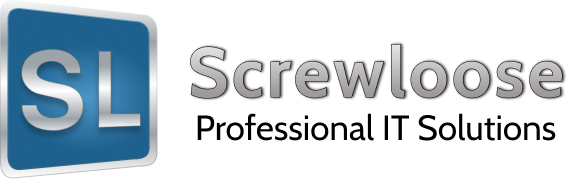If you have forgotten a password on a Xerox Workcentre 5225 you won’t find any documentation on Xerox’s website on how to reset the password. If you ask them they will tell you that a technician (who you have to pay) will need to reset it. There is a way around this however. You can enter what is called “debug” mode and reset the password if you have lost the password to the printer (WARNING: Do not try adjusting anything in debug mode that you do not know how to do as it could have negative effects). In order to enter debug mode you will need to hold down the 0 button on the control panel for approximately 5 seconds, then while still holding this down press the start button. You will then be prompted to enter a passcode. The default is “6789”. Now that you are in debug mode you can change the username/password just like you would if you had already logged in as the admin as follows: [more]
-
Press the <Machine Status> button on the Control Panel.
-
Press the [Tools] tab.
-
On the Tools screen press the [Authentication/Security] Settings.
-
Press [System Administrator Settings].
-
Press [System Administrator’s Login ID]
-
On the System Administrator’s Login ID screen, Select [Keyboard]
-
Type in <username here> for the Login ID, and select [Save]
-
On the Retype line, select [Keyboard]
-
Enter the same Login ID, and select [Save] twice.
-
If prompted [Do you want to change the System Administrator’s Login ID?] select [Yes]
-
Press [System Administrator’s Passcode].
-
On the Passcode screen, Select [Keyboard].
-
Type in <Passcode here> for the [New Passcode], and select [Save].
-
In [Retype Passcode], select [Keyboard].
-
Enter the same passcode, and select [Save] twice.
-
In the [Do you want to change the System Administrator’s Passcode?] screen, select [Yes].
-
If prompted choose to reboot the machine after the changes have been made.